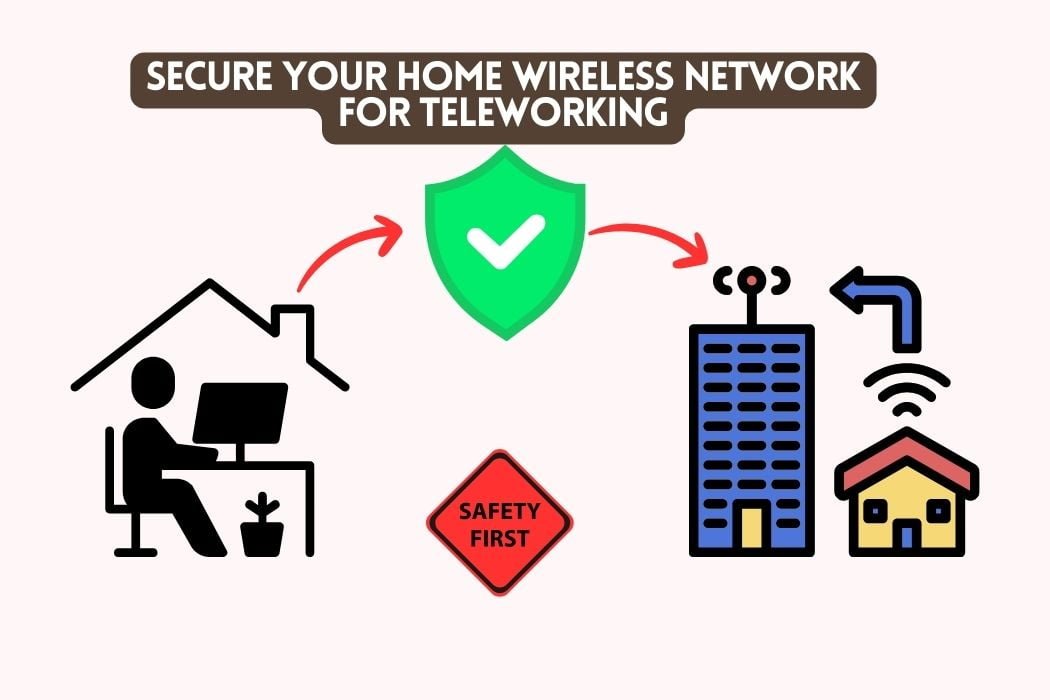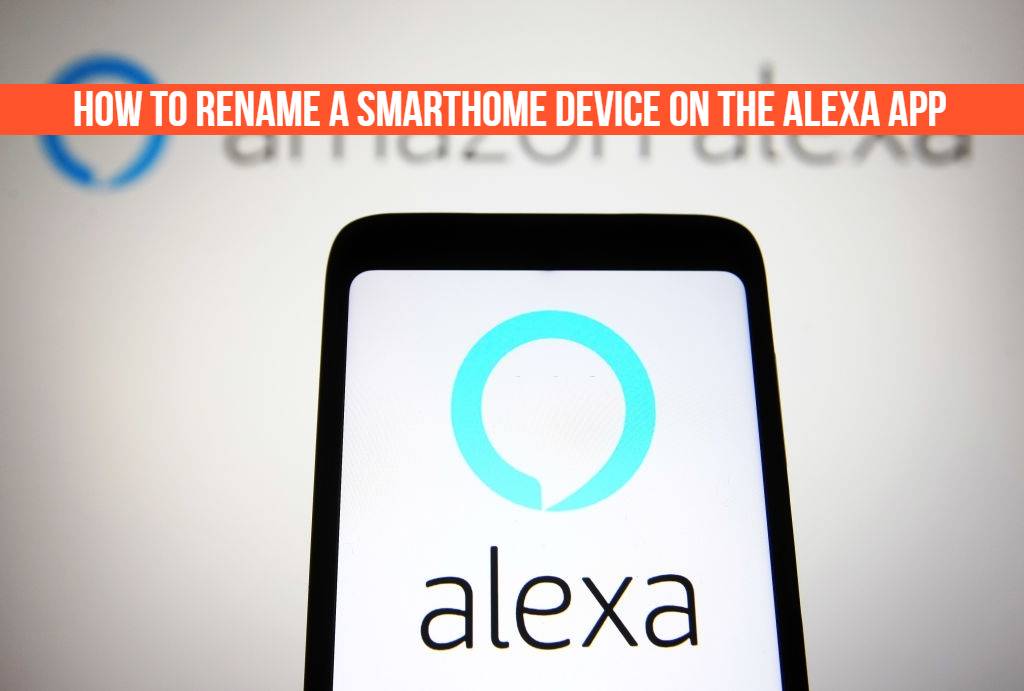
Alexa is great, but the names of your smarthome devices are not. You can change them to something that makes sense to you and your family, like Kitchen lights or Bathroom fans. However, it’s a bit tricky. But don’t worry; we have a step-by-step process that will make it easy for you to rename your smarthome devices in the Alexa App.
You can also keep your smart home devices in separate groups and easily control them by giving each device a unique name. These names should be helpful while using voice commands.
For example, you might want to name your group “living room” so that Alexa can tell you what lights are currently on when you ask her. Or, if this group is made up of both a TV and an Echo Dot, you could rename this group “entertainment” so Alexa knows which of these devices you want to control at any given moment.
5 Reasons Why You Should Rename Your Devices in Alexa
Here are 5 reasons why you should rename your smart home devices in the Alexa app:
- It will make it easier to control specific lights, fans, and appliances in your house.
- It makes it easier for you to find specific devices when deciding which light to turn on or off.
- You get to pick the names of your devices, which means you are in control.
- It makes your smart home system feel more personal.
- It will give you the opportunity to take full advantage of Alexa’s smart home
When you should not rename your devices
There are a few times when it’s best to not change the name of your smarthome devices:
- If you have multiple smart home devices of the same brand, you should use the exact same name for each device so it will be easier for Alexa to find them.
- You have a group of devices that are only in your home temporarily, i.e., your Amazon Prime Day Deals Echo Dot.
- If you have devices that are not in the same room or even on different floors of your house.
- If you have multiple devices with the same name in different rooms of your house. Then Alexa won’t be able to distinguish between the devices.
How To Rename a Smarthome Device on The Alexa App – Step-By-Step Guide
Frequently Asked Questions (FAQs)
A. You name your device by using the Alexa app on your mobile phone or tablet. Follow the steps above to rename your smart home devices.
A. Yes, you can name a group of smart devices or an individual device by following the steps above.
A. Yes, you can name your device whatever you want. Just make sure it sounds good and says something about the room or device that it controls.
Conclusion
Now you know how to rename your smart home devices with Alexa. You can now give them whatever names make the most sense for you and your family.
If you’re not happy with the name of your device, simply go back to the Alexa app and change it. You can always use a service like IFTTT SmartThings to change the name of your device automatically.
If you have any other questions about renaming your smart home devices, please leave a comment below.
Check Our Other Post: Best Smart Home Ideas