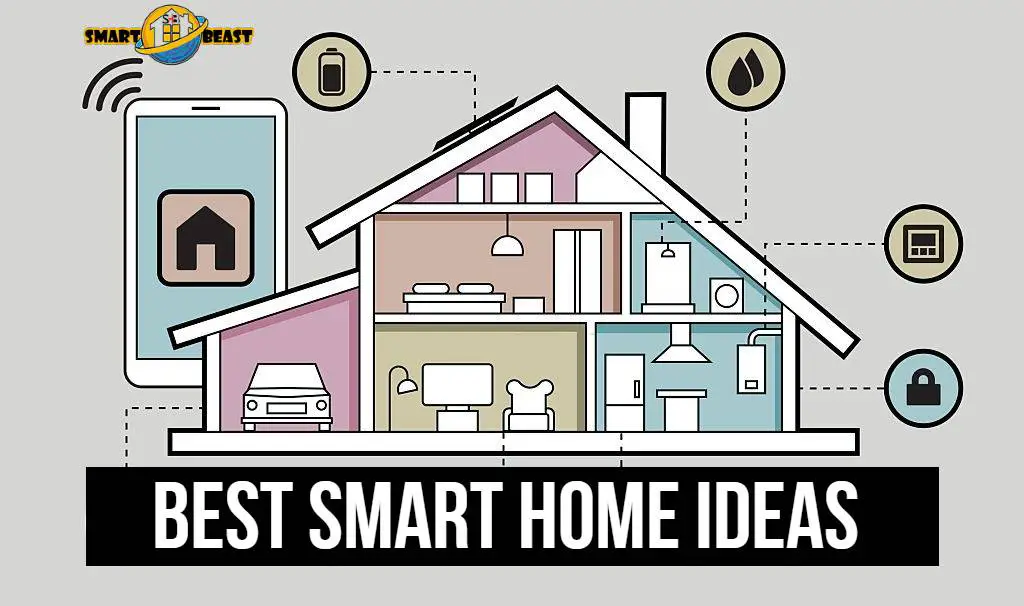If you want to get the SmartThings app on your Samsung TV, we have prepared a simple guide that will help to install the app quickly.
SmartThings is a home automation platform that lets you monitor and control your house with your smartphone. The SmartThings app makes it easy to set up, monitor, and control connected devices in the home from anywhere. It’s also possible to arm or disarm a security system, view live video feeds for things like doorbell cams, see who’s at the front door (or back porch), and even get alerts about what’s happening at home.
The Samsung TV is one of the many compatible devices that SmartThings can control. Connecting this device allows users to access their Smart Apps, which enable them to turn on/off any of their smart devices such as doors locks, lights, etc. just through voice commands using Amazon Alexa or Google Home Devices.
Install SmartThings app on Samsung Tv
To be able to access your Smart Apps, you must download the official Samsung SmartThings app. But many people are confused about the installation process, so here is easy to follow guide.
Do so by following the steps below:
1: Select APPS
2: Search For SmartThings in Samsung Apps
3: Install SmartThings on your TV by following any on-screen instructions.
4: Once SmartThings is installed, you can use the app to control and monitor various devices in your home.
1: Select Apps on your Samsung TV
2: Now, select SmartThings and;
3: Press OK.
You should be seeing your dashboard. This is where you can start controlling your devices.
To check the compatibility of your device, visit Samsung website’s compatible devices page
Final Thoughts!
We hope this guide helped you to get the SmartThings app on your Samsung TV. If not, please comment below with any questions or concerns, and we will be happy to help!
FAQs
What is the Samsung SmartThings app?
Where do I download the Samsung SmartThings app?
How can I install SmartThings on my TV?
How do I control my devices with the SmartThings app?
Does my TV support SmartThings?
Check this post If you are interested in connecting Samsung Smart Tv to Google Home.
See this post to learn how to connect Samsung Tv to Home Theater.