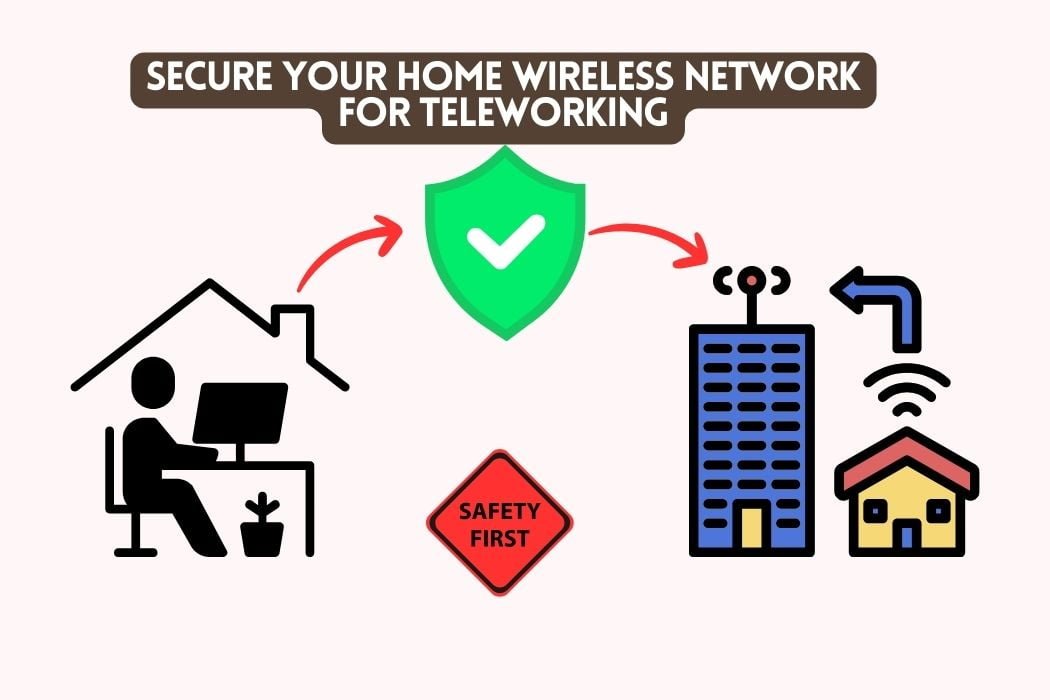If you’re looking for a quick and simple way to get your Samsung smart TV connected with your home theater system, then this article is for you.
Connecting them will allow you to watch movies on Netflix right from your TV without having to switch sources at all.
The Samsung Smart TV is one of the most popular among customers who are looking for a large, high-quality TV. So it’s not surprising that many would want to connect their new TV to their existing home theater system.
With a growing number of devices, it’s becoming more and more difficult to connect everything in your home. So, how do you get the best audio and video quality from your devices?
This article presents an overview of connecting a Samsung Smart TV, allowing you to enjoy the best possible home theater experience.
Here are four methods to connect Samsung Smart Tv to Home Theater:
- Bluetooth Connection
- RCA Connections
- Digital Optical Audio Connection
- HDMI-ARC Connection
We will explain below how you can connect your Samsung Smart Tv to Home Theater using each method.
First Method: Bluetooth Connection (Easy Method)
Bluetooth technology is ideal for those who do not want to spend too much money on cables. Bluetooth allows you to connect your smart TV very easily to your home theater system.
The good thing about Bluetooth is that it does not require a lot of cabling for your smart TV and a home theater system. This is especially good for users who have small living rooms or they want to keep things tidy and free of clutter.
So, let’s look at how to connect your TV with a Bluetooth connection.
After you’ve paired your devices, you should see a Bluetooth icon on your TV screen. If the connection is successful, then this means you are now able to stream audio directly from your TV to your home theater system.
Second Method: RCA Connections
One of the most affordable and simple methods to connect your Samsung Smart TV to Home Theater is using an RCA connection. There are three types of RCA connections: Video, Audio (Left and Right) subwoofer.
RCA cables are red, white and yellow in color. The yellow cable is for the video signal. The red cable is for audio left channel and the white for right channel. The Subwoofer (included in some AV receivers) carries the LFE frequencies for your Subwoofer.
The video signal can be connected to a DVI-HDMI connection, but it will only carry the video signal. Therefore, all the sound will have to be connected through an audio cable, which does not carry any video signal.
The main advantage of using these cables is that you can enjoy high-quality audio and video with the help of these cables. You don’t need any other cables to connect your TV, your Audio receiver, Subwoofer or cable/sat box etc. Also, you don’t have to worry about setting up speaker wire in a room as this is one of the biggest advantages, which saves time and cost.
One of the major problems that you may face while using these cables is a sound delay. The sound that’s coming out from your TV might be a little delayed while watching a movie on your smart TV. It might take some time to adjust to this, but once you get used to it, there will not be any problem.
Third Method: Digital Optical Audio Connection
If you want to hear the sound from your smart TV in a 5.1 channel surround system, then it is important to get an optical audio connection as most of the AV Receivers, or Home Theater systems are integrated with a digital optical audio input.
The Optical cable is made up of one fiberglass cable capable of carrying high-quality video and audio signals. One end of the cable is a light-emitting diode (LED), while the other is a photocoupler. The LED end emits light, which is converted into an electrical signal by the photocoupler at the other end of the cable.
Steps To Configure Audio Settings in Your Samsung Smart Tv:
1: Go to the “Settings” menu from the Home Screen of your Samsung Smart TV
2: Choose the “Sound” option
3: Tune in to options like Sound Mode, Treble, Bass or Balance and customize the settings to get maximum surround sound effect
4: For proper compatibility of audio, it is recommended that you use a certified optical cable with your smart TV and Home Theater System.
Using the Optical Audio output and your AV receiver, you can connect Samsung smart TV to a home theater system using an optical audio cable. If your Home Theater or AV system doesn’t have an Optical input, then you can use an HDMI connection to connect it.
Fourth Method: HDMI-ARC Connection
If you own an AV receiver or Home Theater System, which supports HDMI-ARC, then you can easily connect Samsung Smart TV to it using an HDMI cable.
HDMI Audio Return Channel (ARC) is a technology that provides an alternative way to connect audio from your TV to an AV receiver or home theater system. This feature is useful when you want to listen to TV audio through your 5.1 channel or 7.2 channel home theater system instead of plain stereo sound.
Now, you can enjoy unlimited fun watching movies, videos, music or playing games through your home theater system by connecting Samsung smart TV using HDMI Cable.
Advantages of using HDMI connection for Smart Tv:
- The use of only one cable for data transfer and video output reduces the cabling clutter in your room and home.
- HDMI is capable of carrying high-quality video and audio signals.
- For proper compatibility, an HDMI cable is recommended for use with Samsung smart TV.
Final Thoughts!
Whether it is the sound or video that needs improving, there are many ways of making your TV viewing experience better.
We hope this guide helped you connect Samsung Smart Tv to Home Theater and that you will be able to enjoy more movies without any problems!
However, If you’re still having trouble with the connection process, don’t hesitate to get in touch with us!
Also Read: Smart Home Without Internet