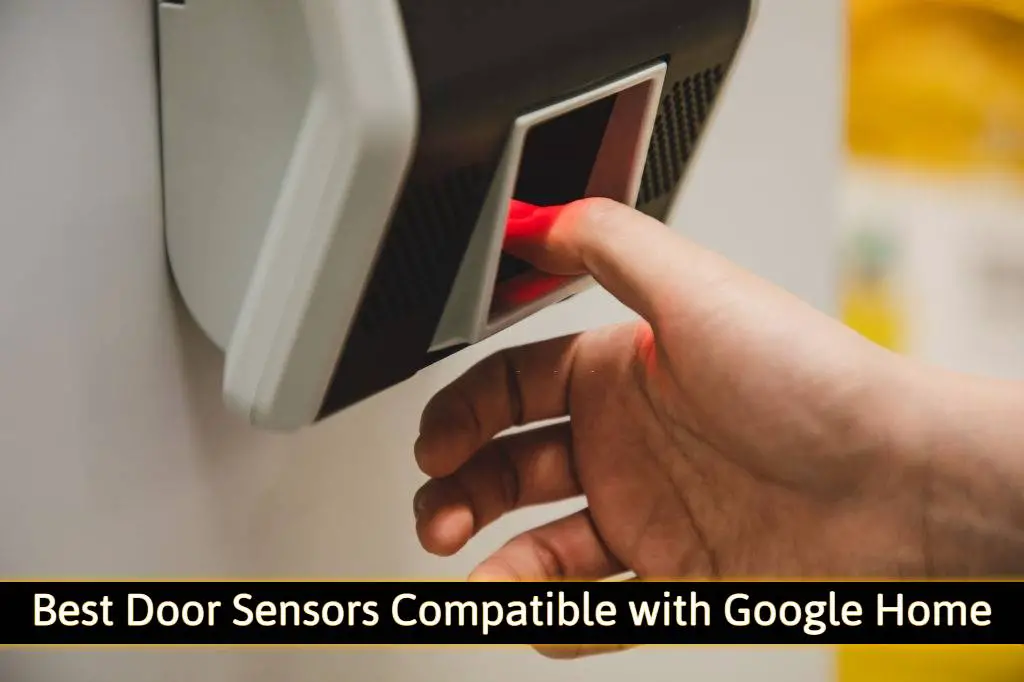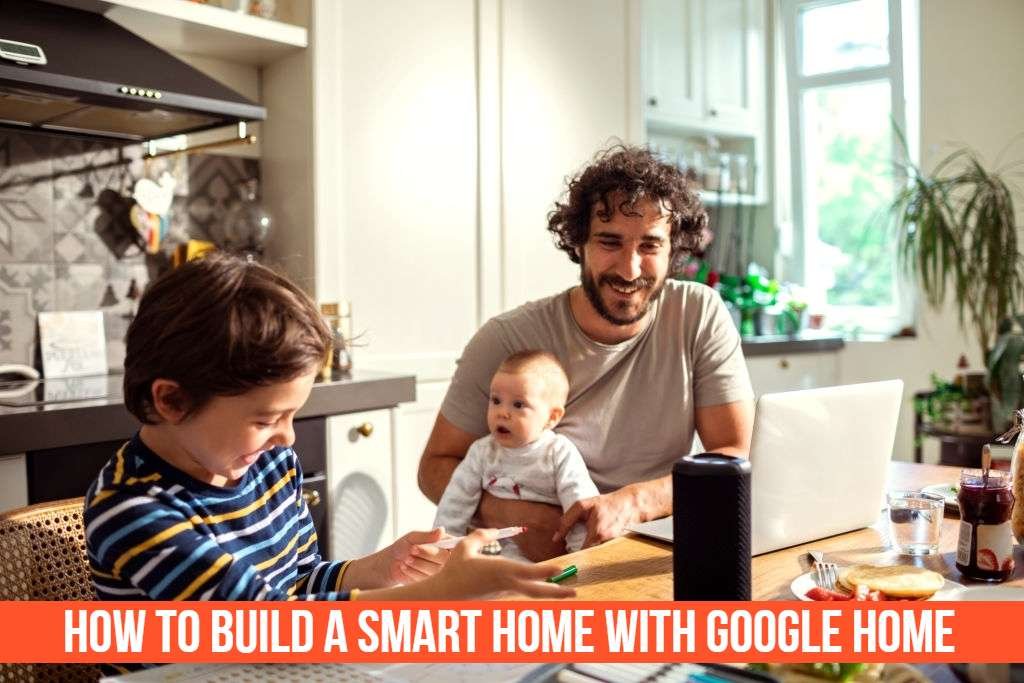In this easy guide, you will learn how to Connect a Microphone to Smart Tv with 5 different methods with step-by-step instructions.
There are many different ways that allow you to connect your microphone to your TVs, such as through Bluetooth or RCA cable connections. Read on for more information about what’s available and the best way to go!
For people who are looking to enhance their smart home theater experience, a microphone is an excellent option.
It connects to the TV and allows for voice commands, which means you can watch your favorite show hands-free.
It’s also handy if you want to use Skype or FaceTime without having to get up from the couch. And don’t forget that it can be used with any other apps as well! With this guide, you’ll learn how simple it is – there’s no need for professional installation services.
Tools you need:
- A digital-ready TV
- A wired microphone that can be plugged into a standard headphone jack (or an adapter if your mic isn’t compatible)
- Bluetooth Microphone in case you want to connect it via Bluetooth
- XLR cable if you want to connect a professional microphone with XLR inputs
- RCA cable if you want to connect a professional microphone via RCA cables
It should detail what audio connections are available on your model of TV and what technologies are used. For example, if the manual says it has HDMI and digital audio connections and you haven’t used them before, then you can be sure that you can attach a microphone.
You also need to check that the volume is turned up on your TV and you’re using the right input. Most TVs have multiple inputs, so check that you’re using the correct one.
If you want the simplest solution, then connecting via Bluetooth is the way to go. The Bluetooth connection is for people who want a wireless solution, as it’s not dependent on any other devices that might be located elsewhere in your home and can also be plugged into most standard-sized microphones.
It’s also a good choice if you’re using a laptop with no audio ports. It’s a simple process that requires only a few steps – you’ll need your Bluetooth-enabled Smart TV, microphone with Bluetooth capability, and the necessary adapter if your microphone doesn’t have Bluetooth.
Turn on Bluetooth on your TV and Microphone and Pair them with each other. Use the Bluetooth function on your TV to connect it to the microphone (you can check your television manual as it might vary from one model).
Once you have paired them, you will be able to use your voice commands via your microphone and get both a hands-free watching experience and a chance to use FaceTime.
If your Smart TV has a 3.5mm jack, connect the microphone with the provided audio adapter and plug in the adapter to the smart TV. This would allow you to make calls using your microphone.
You can also record your voice over the Smart TV by using the microphone as an audio input device. There is usually a jack for a 3.5mm plug and separate volume controls for the connected source to connect a headset.
Note: The microphone jack will only work if your TV has a voice-over function, and your smart TV must be connected to the Internet.
You can use this function if you have a smart TV with voice-over capability and a speech recognition feature.
The good thing about this option is that the cables are long enough (around 8 feet), and you can also move around quite a lot while speaking into the microphone without disconnecting it from the TV.
The sound quality will be similar to that of the Bluetooth option, and this works for both headsets as well as microphones. However, if you’re using a headset that has separate volume controls on the headset, then this is the best way to go.
However, if you want to connect it to your LCD TV, then be sure that the microphone supports phantom power as some of them do not support more than 48V and cannot be used with any other source of power except for the one coming from your XLR cable.
You can connect the microphone via XLR input if your TV supports it. You will need to use a 3.5mm TRS to XLR cable or adapter with an extended length of around 10 feet so that you can move more freely while speaking into the microphone.
You can use the regular RCA cables and connect them with your TV if it has a red, white, and yellow output for video left and right audio.
This is probably the last option you’ll want to go with since the results are not great as they will reduce the quality of sound significantly.
This method is also quite inconvenient because you will be stuck in your place while speaking into the microphone.
Now all you have to do is speak into your microphone instead of pressing the buttons on your remote control and enjoy a hands-free experience.
The process is quite straightforward and similar for all of the above-mentioned options. Even if you’re not too tech-savvy, this is still an easy process that would take only a few minutes to complete.
So, when you’re next in the market for a smart TV, keep this hands-free feature in mind and buy a smart TV that will be compatible with your existing equipment.
How do I connect my Bluetooth Microphone to my Android TV?
You can connect via Bluetooth to your Android TV and use it with voice commands like with google home or Alexa or with the “Google Play Music” app which we recommend for streaming audio content.
If you are confused about how many type of connection microphone can have, then check out this article which lists all types of microphone connections.
To connect via Bluetooth – Make sure that your microphone has the power switched on and is Bluetooth enabled.
Also, make sure your Android TV supports Bluetooth and is turned on.
Next, search for Bluetooth devices from the main Android TV Home Screen. Make sure your microphone is ready to pair with your Android TV, and click on the microphone to pair it (it should appear as “Connected” once paired).
To use voice commands – On your Android TV, click on the Google microphone button in front of the microphone and then speak into your microphone.
FAQs
Q. Can I connect a microphone to my Smart TV?
The majority of the latest smart TVs have multiple connectivity options built-in to allow you to connect an external microphone or other devices. You have many options like Bluetooth connectivity, XLR Jacks, 3.5mm jack, USB port, and Wi-Fi connectivity.
Q. Can I connect a Bluetooth microphone to my Smart TV?
Yes. If your smart TV has Bluetooth connectivity, you can use it to connect a Bluetooth microphone.
Q. Why my microphone is not connecting to the TV?
If your microphone is not connecting to the TV, there can be several reasons for it. The most common reason is that you are not able to pair your device with the TV. This is quite obvious that you will need a working microphone in order to use it for inputting voice commands to your TV. So, check the compatibility of your mic with the TV and make sure that both are working properly.
Next, while pairing your TV with the microphone, check whether you are following the same procedure in which you have paired your mobile phone with it. Most of the TV remotes are having the same procedure for pairing the devices. So, you can use the same method and see if it works.
Q. I am unable to connect a Bluetooth device to my TV?
Firstly, check the power on your Bluetooth device. If you are able to turn it ON, make sure that it is running smoothly. Check whether there is a weak signal on your device or not. If it is perfectly fine, move on to the next step, which is pairing the Bluetooth device with your TV.
Final Thoughts!
We hope the solutions we have provided to connect your microphone to Tv are useful.
If you have any other options you want to add, feel free to comment below or send us an email via the contact us page.
We are constantly updating this page with more information so make sure you get connected with us on social media for the latest updates.
If you are interested in smart home here are some best smart home ideas!
Also check reviews on smart home devices like door sensors compatible with google home.