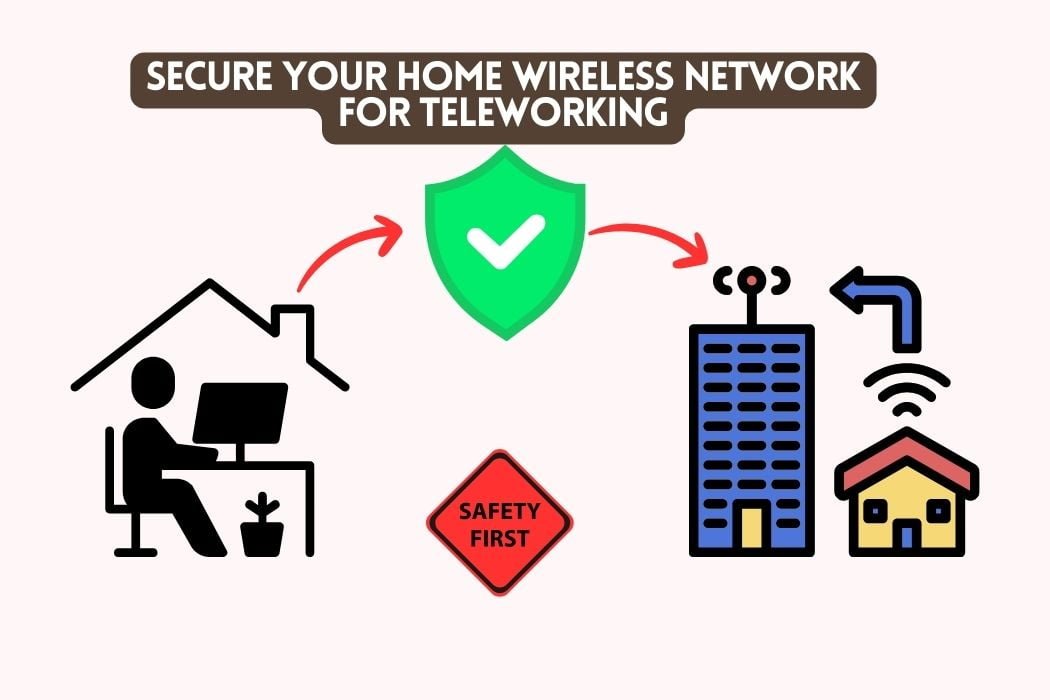So, you’ve dusted off your old Nintendo Wii and are eager to dive back into those classic games, but there’s a hitch—you’ve upgraded to a smart TV since your last gaming session. Frustrating, right?
How do you bridge the gap between a console from the mid-2000s and a state-of-the-art smart TV? Is it even possible without a tech degree or a call to customer service?
You don’t need to be a tech wizard to get your Wii up and running on a smart TV. You could use the default AV cables, opt for an HDMI adapter, or even explore component cables for higher-quality audio and video.
But wait, what if your TV doesn’t support these standard options? Don’t fret; there are adapters that can do the trick. Curious about the nitty-gritty details, the how-tos, and the best products to use? Keep reading to unlock the tips and guide.
In this article, we’ll walk you through the maze of cables, adapters, and settings. We’ll explore multiple methods to connect your Wii to your smart TV, each with its pros and cons. So, why settle for online tutorials that leave you more confused than when you started? Stick around, and let’s demystify this together.
The Basics of Wii and Smart TV Connections
Before diving into the nitty-gritty of connecting your Wii to a smart TV, it’s crucial to understand the basics.
Think of this as setting the table before a meal; you need to know where each dish and utensil goes to enjoy the feast fully. So, let’s set the table for your ultimate gaming experience.
Understanding Your Wii’s Output Options
The Default AV Cables
Your Wii console comes with a set of default AV cables, color-coded in red, white, and yellow. These are your go-to for a quick and easy setup.
- Red and White: These are for audio. Red is for the right audio channel, and white is for the left.
- Yellow: This one’s for video.
Simple, right? But what if you’re aiming for something more than just ‘simple’?
HDMI Possibilities
If your smart TV is one of the best TVs for home assistant features and only has HDMI ports, you’re not out of luck. You can get an HDMI adapter specifically designed for the Wii.
This adapter will convert the signal from your Wii’s AV Multi Out plug to fit into your TV’s HDMI port. It’s like turning a handwritten letter into an email—different formats, but the message remains the same.
Component Cables for Higher-Quality Audio and Video
For those who are audiophiles or just want their Mario Kart race to look crisp, component cables are your best bet. These cables split the audio and video signals into two or more channels, offering a higher-quality experience.
Identifying Your Smart TV’s Input Ports
Common Input Ports Found in Smart TVs
Smart TVs come with a variety of input ports, but the most common ones you’ll encounter are:
How do you find these ports? Easy. They’re usually located on the back or the sides of your TV. Some models even have them neatly hidden behind a panel to maintain that sleek look.
Standard Methods to Connect Wii to Smart TV – 3 Easy Ways
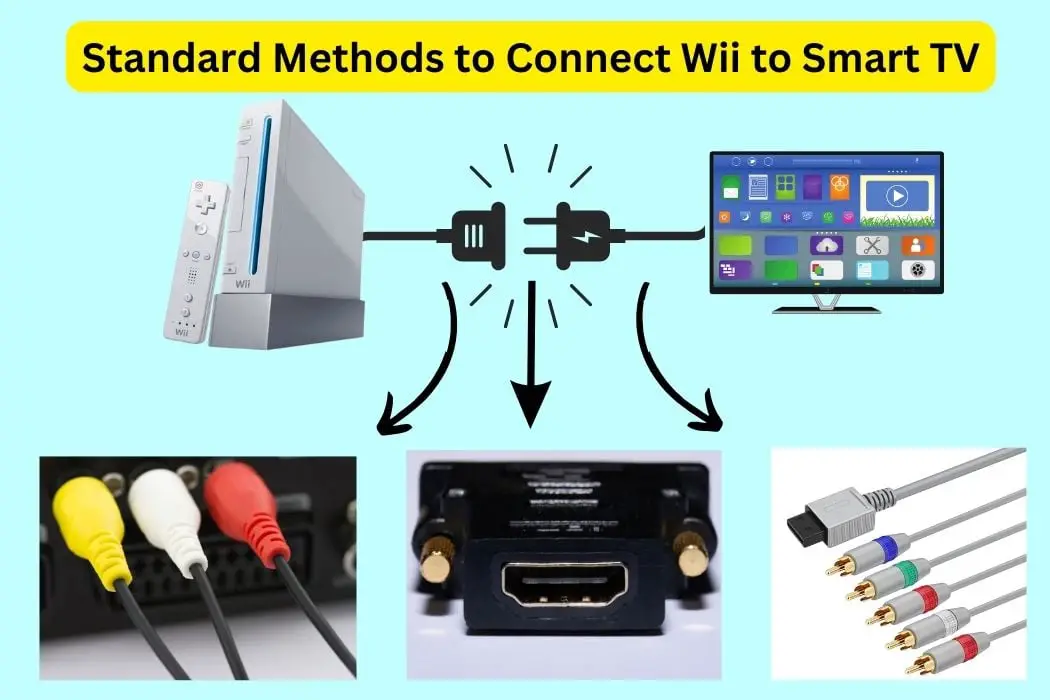
Alright, let’s get down to business. You’ve got your Wii, you’ve got your smart TV, and now you’re itching to dive into some nostalgic gaming. But first, we need to connect the two. It’s like setting up a blind date; you’ve got to make sure both parties are compatible for the magic to happen. Here are three tried-and-true methods to get you gaming in no time.
Method #1. Using Default AV Cables
Step-by-Step Guide
- Locate the AV Multi Out Connector: On the back of your Wii, you’ll find this port. It’s where the magic starts.
- Connect the Cables: Plug the AV cables into the Wii. Remember, red and white are for audio, and yellow is for video.
- Find the Composite Input on Your TV: These are the matching red, white, and yellow ports.
- Plug and Play: Insert the corresponding AV cables into the TV.
- Switch the Input Source: Use your TV remote to select the correct input source, often labeled as “AV” or “Composite.”
Pros and Cons
- Pros: It’s straightforward and doesn’t require any additional purchases.
- Cons: The video quality is limited to standard definition.
Method #2. Using HDMI Adapter
How to Choose a Reliable HDMI Adapter
When shopping for an HDMI adapter, look for one that specifically mentions compatibility with the Wii. Brands like Hyperkin are generally reliable. Think of it as choosing the right translator; you want someone who speaks both languages fluently.
Installation Guide
- Connect the Adapter to the Wii: The adapter will plug into your Wii’s AV Multi Out Connector.
- Attach an HDMI Cable: Connect one end of the HDMI cable to the adapter and the other end to an available HDMI port on your TV.
- Power Up: Turn on both your TV and Wii.
- Select the Right Input: Use your TV remote to switch to the HDMI input where you connected the Wii.
Method #3. Exploring Component Cables
What Are Component Cables?
Component cables are the VIP tickets to your gaming concert. They offer a high-definition experience by separating the video into multiple channels. You’ll usually see them color-coded as red, green, and blue for video and red and white for audio.
How to Set It Up for a Better Gaming Experience
- Locate the Component Ports: These are usually at the back of your TV and are color-coded.
- Connect the Cables to the Wii: Just like with the AV cables, these plug into the AV Multi Out Connector.
- Match the Colors: Plug the cables into the corresponding ports on your TV.
- Switch to Component Input: Use your TV remote to select the “Component” input source.
2 Advanced Connection Methods For Wii
So, you’ve mastered the basics, and now you’re looking for something a bit more advanced? Excellent! It’s like you’ve graduated from riding a bike with training wheels, and now you’re ready for a mountain bike adventure. Let’s explore two advanced methods that’ll make you the talk of the gaming community.
1. Adapters to the Rescue
Types of Adapters for Non-Standard Connections
When it comes to non-standard connections, adapters are your superheroes in disguise. They swoop in when you’re faced with incompatible ports and save the day. Here are some types you might encounter:
- Wii to HDMI Converters (Buy on Amazon): For TVs that only have HDMI ports.
- Wii to VGA Adapters (Buy on Amazon): Useful for connecting to computer monitors or older TVs.
- Wii to SCART Adapters (Check on Amazon): For European TVs that use the SCART standard.
- Wii to DVI Adapters: If you’re dealing with a TV or monitor that has DVI inputs.
How to Choose the Right One
Selecting the right adapter is like choosing the right tool for a job; you need to know what you’re working with. Always check your TV’s available ports and compare them with your Wii’s output options. Look for adapters that have good reviews and are from reputable brands. And don’t forget to check if they come with any warranties or return policies.
2. Using VGA Ports
When and Why to Use VGA
VGA ports are often considered relics of the past, but sometimes they’re all you’ve got. They’re especially common on older smart TVs and computer monitors. Why use VGA? Well, it’s a bit like finding an old vinyl record; it may not be the latest technology, but it still delivers.
Setting It Up
- Get a Wii to VGA Adapter: This is your golden ticket.
- Connect the Adapter to the Wii: Plug it into the AV Multi Out Connector, just like you would with an HDMI adapter.
- Attach the VGA Cable: One end goes into the adapter, and the other goes into the VGA port on your TV or monitor.
- Audio Setup: VGA only carries video, so you’ll need to sort out the audio separately. Usually, a 3.5mm audio cable will do the trick.
- Select VGA Input: Use your TV remote to switch to the VGA input source.
And there you have it! Two advanced methods to connect your Wii to a smart TV, each with its own set of unique advantages.
How to Connect Wii to Samsung Smart TV Without AV

So, you’ve got a Samsung Smart TV and a Wii, but no AV ports in sight? No worries, you’ve got options. Let’s get you gaming in no time with these alternative methods.
1. Using an HDMI Adapter
The most straightforward way is to use an HDMI adapter designed for the Wii. These adapters convert the analog signal from your Wii to a digital format compatible with your Samsung Smart TV’s HDMI port. Just plug the adapter into your Wii’s AV Multi Out Connector, connect an HDMI cable from the adapter to your TV, and you’re good to go.
Quality Check: While this method is convenient, it’s worth noting that the conversion from analog to digital might not offer pixel-perfect clarity. But for most gamers, the difference is negligible.
2. Component to HDMI Converter
Another route is using a component to HDMI converter (Buy on Amazon) along with Wii component cables. This method allows you to maintain a higher video quality during the conversion process.
Choosing the Right Converter: Remember, you get what you pay for. Opt for a well-reviewed universal converter to ensure you’re getting the best quality possible.
3. Modding Services
If you’re tech-savvy and don’t mind tinkering with your console, some online services can mod your Wii to add an HDMI port. This modification will enable you to connect your Wii directly to your Samsung Smart TV’s HDMI port.
4. Consider a Wii U Console
If you’re open to upgrading, a Wii U console is an excellent choice. It comes with built-in HDMI support, offering a purely digital picture.
Plus, it’s compatible with original Wii games. However, do note that the Wii U doesn’t support GameCube games, unlike some Wii versions.
Frequently Asked Questions
Can I Connect My Wii to Any Smart TV?
Generally, yes. However, you may face compatibility issues depending on the types of ports available on the TV. Overcoming this usually involves using the appropriate cables or adapters.
What If My Smart TV Doesn’t Have Compatible Ports?
In such cases, you can use specialized adapters to bridge the gap between the Wii’s output and your TV’s input. Options include HDMI adapters, component to HDMI converters, and even modding services.
How Do I Get the Best Audio and Video Quality?
To achieve top-notch quality, consider using component cables or a high-quality HDMI adapter. Additionally, adjust the Wii’s settings to match your TV’s resolution for an optimized experience.
Can I Use My Wii Remotes on a Smart TV?
No, Wii remotes are not designed to control smart TVs. They only interact with the Wii console.
Is It Possible to Connect a Wii to a Smart TV Wirelessly?
No, the Wii doesn’t have built-in wireless display capabilities. You’ll need physical cables or adapters for the connection.
Do I Need a Special Remote for Navigating the Wii Menu on a Smart TV?
No, your standard Wii remote will work for navigating the Wii menu when connected to a smart TV.