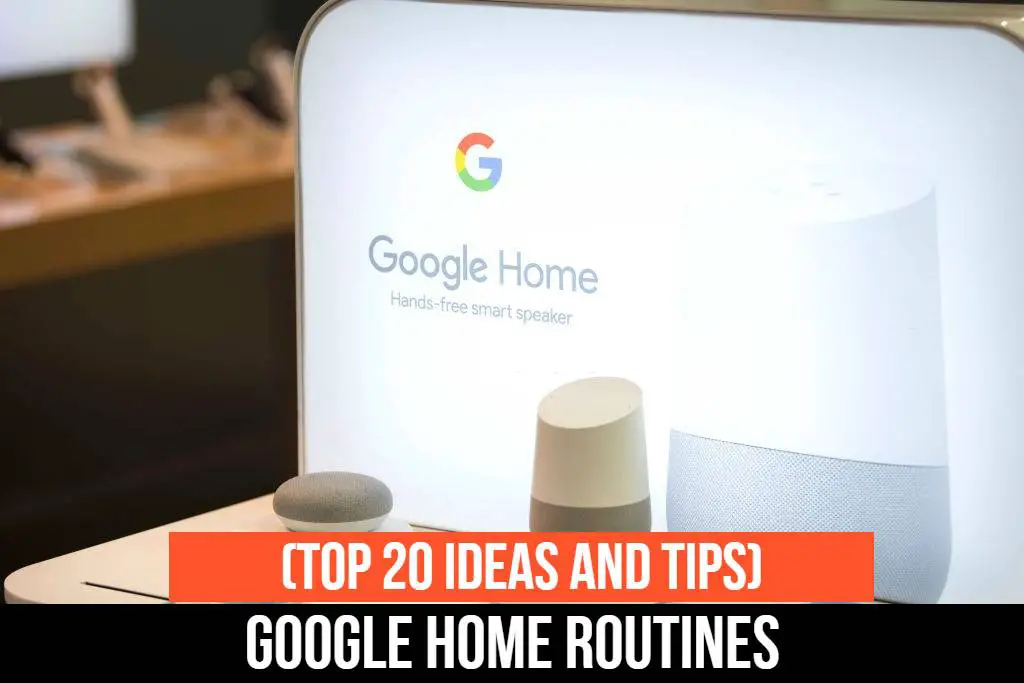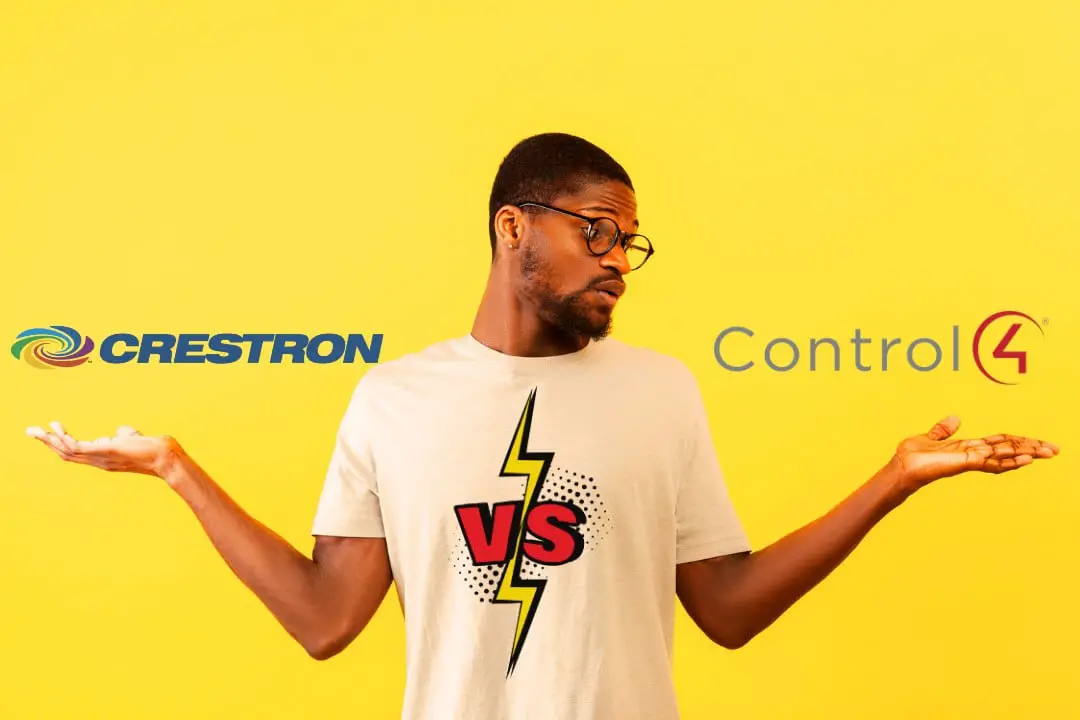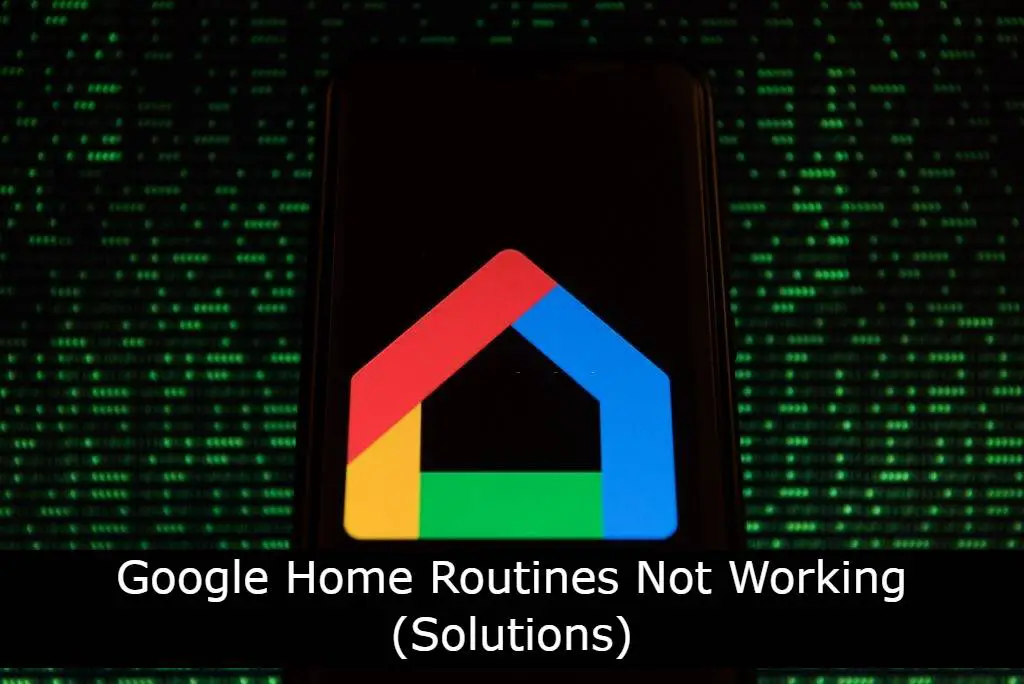
Google Home Routines not working is a common problem. Many people are having issues with their routines, and they don’t know how to fix them.
There are many different reasons why your Google Home Routines are not working, but there’s no need to worry! You can easily solve the issue by following these easy steps that we will discuss in this article.
Follow these simple steps below, and you’ll be able to get your routines up and running again in no time at all!
Before we start, you should know what Google Home Routines are:
Google Home Routines is a new feature that allows you to perform multiple actions in a single command. For example, you can write out “good night” as your routine, and it’ll turn off the lights, turn down the thermostat, and turn off your TV.
Google Home Routines Not Working at All – Solutions
If your Google Home Routines are not working at all, you can apply these 10 fixes below:
(1) Reboot the Device
Try to reboot both your Google Home device and smartphone (if you’re using the mobile app). If the problem still persists, unregister the device and then register it again. If that still does not fix your issues, try to factory reset your Google Home device.
(2) Resetting Your Router
If your Google Home Routines are not working, try resetting your router. I find that this is usually the easiest way to fix all issues (just like I did in my Google Home and Wifi Problems guide).
(3) Uninstalling/Re-installing the app
If the Google Home app keeps crashing (which causes certain functions to not work), you should uninstall and then re-install the application.
(4) Update Phone or App
Check for any available updates on your smartphone/tablet and the Google Home app. Sometimes, updating either one of these items can solve certain issues.
(5) Delete and Re-add the Google Assistant Account
If you’re still having trouble with your Google Assistant, try to delete it and then add it again. For some users, this has solved all their Google Assistant problems.
(6) Change the language to English (US)
Many users have reported that changing their device’s language from English (UK) to English (US) has fixed all their issues. In addition, if you have set it to the native language, making it English (US) can solve the issue.
(7) Re-create Google Home Routines
Recreating your Google Home Custom routines is the easiest way to solve this issue. You should do it if you haven’t done it for a while.
(8) Uninstalling other AI Apps
If your Google Home Routines are not working, you should uninstall and then re-install other AI apps (like Philips Hue). Note: Make sure that you do it one by one to find the app that is causing the problem.
(9) Turnoff Digital Wellbeing function
If you have Digital Wellbeing enabled, try to turn it off. Many users have noted that this function can interfere with how routines work and cause them not to work properly.
(10) Delete App Cache
The last solution that I have for you is to delete the app cache. To do (this, get out of the Google Home app>Settings>Advanced>App>Storage. Under “CLEAR APP CACHE,” tap on the Google Home app and then select CLEAR DATA.
This should clear up any and all issues with Google Home Routines
Reasons for Google Home Routines Not Working
There are many reasons why Google Home Routines would not work. Here’s a list of the common problems and fixes for each one:
Problem #1. Routine name is incorrect
If your routine is not working, try to make sure that you have the correct name for it. According to Google, each routine name can only consist of one action, and it should be written out in the following way:
Good morning
Please note: the time is optional. Also, you can’t add or remove actions to your routines unless they are pre-built into Google Assistant (for example, “good morning” is pre-built into Google Assistant).
Problem #2. Wrong time specified
If the routine you want to run starts at a time that is not currently in effect, Google Home will give you the following error:
Sorry, your routine can’t be run right now. Try again later.
Google Home sees this as a future action and will not run your routine until the specified time has come into effect. For example, if you have a 9 pm routine that turns off lights, it will not run at 7 pm.
Problem #3. Your Google Home is offline
If your Google Home is not connected to the internet, it will give you an error message like this:
Sorry, we can’t run your ‘Good morning’ routine at this time. Try again in a few minutes.
As you can see, the only fix for this problem is to make sure that your Google Home is connected to the internet.
Problem #4. Google Assistant Routines not supported in your country
Google Assistant Routines not supported in your country is a big problem. Many people are having issues with their routines because of this. If you have the same problem, please check this article to see the countries that support Google Assistant Routines.
Problem #5. You have too many Google Assistant Routines
If you have more than 20 routines set up, Google Home will give an error saying: “Sorry, you can’t create more routines right now.” As you can see, it’s pretty straightforward. If you have 20 routines set up and want to add more, you would first need to remove some of your routines.
Problem #6. Google Home Custom Routines not working
If your Google Home Custom Routines are not working, there’s a good chance that you might have messed up the syntax of the command. I highly recommend that you go through the tutorial for Google Home Custom Routines to make sure that everything is set up correctly.
You can also recreate your Google Home Custom Routines to solve the issue.
Problem #7. Bedtime Routine Not working
If you have a bedtime routine set up, make sure that your lights are turned on. If they are off, Google Home will give you an error saying:
Sorry, we can’t run your ‘Good night’ routine. The lights are off in the room.
This is probably the most obvious solution to this problem, but I still thought it was worth mentioning.
This problem can also occur if your routine is set for a specific time. If the time is in the past, then it won’t work.
Conclusion!
We hope this article has helped you troubleshoot the problem of Google Home Routines not working and that your routines are now running to schedule.
If it still doesn’t fix your problem, you’ll need to contact Google Home Support directly.
What are your Google Home problems and fixes? Do you have any good suggestions on how to fix them? Let us know in the comments below.
We’ll be sure to try your method, and if it’s worth mentioning, we will add it to the article so that others can use it as well.
- Also check our Popular post: Best Smart home ideas.
- If you are interested in smart devices: Check Best Smart Door Sensors